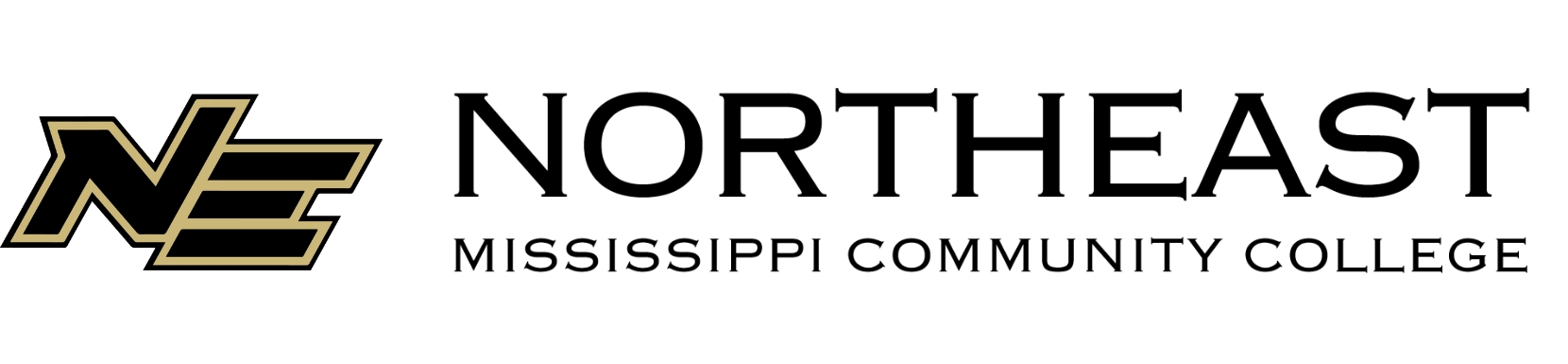Help Desk Request
The Help Desk is your primary resource for all technology-related support. Whether you're experiencing issues with your student account, need assistance with password resets, or have questions about multi-factor authentication, our dedicated team is here to help.
Located in the Haney Student Union, we provide both in-person and remote support to ensure you receive the assistance you need, whenever you need it. Explore our resources and services to maintain a smooth and stress-free digital experience.
To reset your password, visit aka.ms/sspr. If you have an alternate email and phone number on file with the college, you will be able to reset your password. If you do not have an alternate email address on file, you will need to contact the Helpdesk by submitted a request using the form on this page.