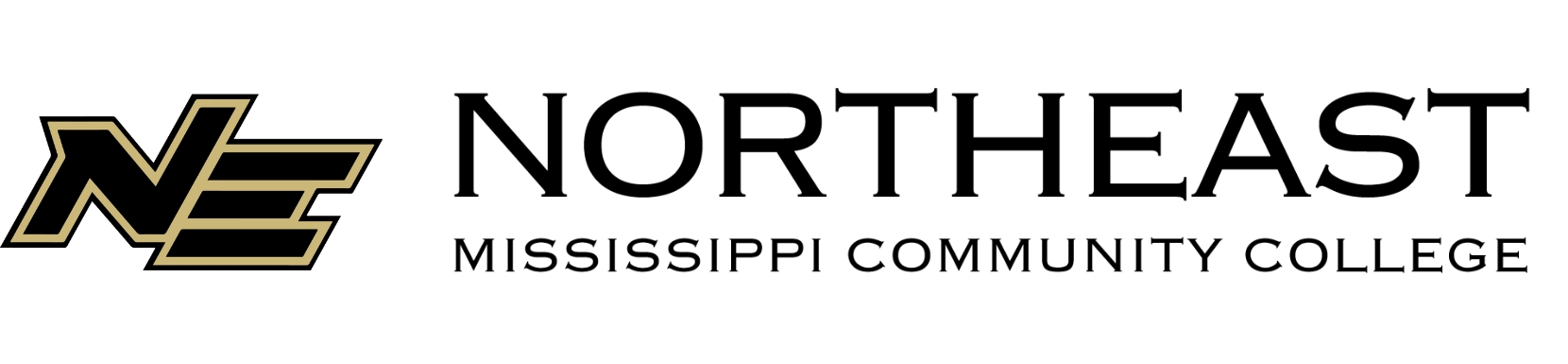Instructions for AirPrinting in the Library
Please note: If you purchased your iPad from NEMCC, you do not have to follow these steps to AirPrint from your iPad. Mobility printing has already been installed for you.
If you wish to AirPrint from a non-NEMCC iPad, a laptop, or your phone, you must follow the steps below.
For iPads & iPhones:
1. Click this link to begin setup.
2. Select "iOS" at the bottom of the webpage.
2. Click "Download"
3. Choose "Allow"
4. Open your settings app, navigate to General > VPN & Device Management > PaperCut Mobility Print for iOS
5. Tap "Install."
6. Print your documents. Use your username (NEMCC email address) & password. Each student receives 400 free prints each semester.
For Android Devices:
Download the Mobility Print app from the Play Store.
For MacBooks:
1. Click this link to begin setup.
2. Select "Mac" at the bottom of the webpage as your operating system.
3. Click "Download"
4. Click "Allow"
5. In your Downloads, open PaperCut Mobility Print Client. Click "next" & then click 'install."
6. Enter your Apple ID & password, & click "install software."
7. Print your documents. User your username (NEMCC email address) & password. Each student receives 400 free prints each semester.